![]()
Reference
For information on setting these accounts, see "Edit - Applications - MGL - Special Accounts" in the Distribution System manual.
You can import a batch file of manual transactions that have been exported from another application into MGL.
The file must be in the following format:
Batch Description,Period,Batch Control Amount
Date,GL Account,T1,T2,T3,T4,T5,Description,Reference,Debit Amount,Credit Amount,BAS Flag,GST Posting,GST Amount
The GST Posting position in the file must have one of the following values:
|
|
|
Reference For information on setting these accounts, see "Edit - Applications - MGL - Special Accounts" in the Distribution System manual. |
The GST Amount position in the file is optional. You can use it to import specified GST amounts for transactions. However, if it is left blank, Micronet will calculate the GST amount as 1/11th of the debit or credit amount.
To import a GL journal batch:
Micronet displays the Import GL Journals screen.
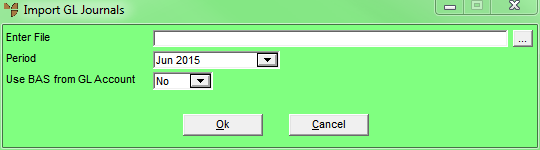
|
|
Field |
Value |
|---|---|---|
|
|
Enter File |
Enter the full data path of the file you want to import, along with the file's name and extension. Alternatively, you can select the browse button (...) and then find the file you want to import (2.8 feature). |
|
|
Period |
2.8 Feature This defaults to the current GL period. You can change it if required. The period may be overwritten for an individual transaction if there is an entry in the Period position in the file – see the steps below for more detail. |
|
|
Use BAS from GL Account |
2.8 Feature Select whether the BAS flag on each transaction should be set using the default BAS Section flag from the GL account – see "File - GL Accounts - GL Account" – or using the value in the file. If you set this field to No (use BAS flag from file), the BAS Flag position in the file must have one of the following values in column A or B to set the correct BAS flag.
If no value is set in the file, the BAS flag will default to the BAS flag from the GL account. |
Micronet displays a message asking you to confirm that you want to import GL journals.
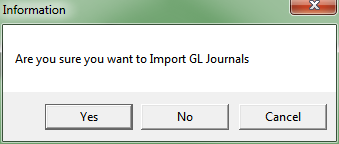
If there is a value other than zero in the Period position in the file format, and it is different to the Period set on the Import GL Journals screen above, Micronet will display a warning asking which period you want to use.
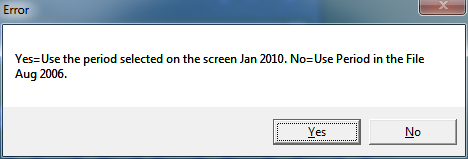
Refer to "Recalling a GL Transaction Batch".